Instructions for VLC:
- 1. Start VLC – Available for download here .
- 2. Click Media
- 3. Open Network Stream
- 4. copy the link you received from us
- 5. Click Play
- 6. Click View / Playlist to see all channels
Option 1 (for PC only):
MyIPTV Player:
- Download the program from Microsoft Store
- Press settings and then “add new playlist and EPG Source”
- Go down to Remote channel list. Name it “SCANDIC” and go down to the URL and copy in the M3U.
- Then press “add remote playlist”
- Then go down to Program guide (EPG) and name “SCANDIC” and under EPG source url copy your EPG URL.
- Then press “add EPG source”
- Press back top left
- Go down under “select channel list” and select your playlist and then press “refresh”
- Then go down under EPG Source and select your EPG list and then press “refresh”
- Then Go to “channels” and select which category you want to watch
Option 2:
Download the program here: https://www.iptvsmarters.com/#downloads
Install and start the program and fill in the following:
- Any Name: SCANDIC
- Username: Ditt username
- Password: Your password
- Portal URL: From your Xtream Codes API Login
- Press ADD USER
- Now it’s just a matter of starting to look
The app is only available for Android!
Download Tivimate from Google Play Store or as APK.Click Add playlist
You have all the necessary information in the email from your last order.
Select Xtream Codes:
- -Fill in Server address = Portal / Server URL
- -Fill in your Username
- -Enter your Password
- -Include VOD must be ticked.
- -Click Next
- -Click Done
If you want to change the function of each button, you can change it here,
Settings >> Remote >> Player
Not all texts are always found by Tivimate’s built-in player.
Download VLC and and turn on use external player here,
Settings >> Playback
If you experience that channels lag a bit, you can try activating automatic image flow here,
Settings >> Playback >> Auto Frame Flow
There you can also activate AFR for VOD.
You can also experiment with buffer size and video decoder hardware or software to see what works best for you.
- Available on most LG/Samsung
- – Download the app from the TV’s app-btik
- – Start the app on your TV and then go to: https://iboplayer.com/device/login
- – Fill in the mac and device key that is in the app
- – Fill in your M3U and save
- – Restart the app on your TV
- – Now you can watch TV. The app has a free trial period of 7 days, then you have to pay for it on the same page where you added your playlist
ATTENTION! Keep in mind that subtitles rarely work 100% in apps on LG/Samsung.
- 1: Download the Bay IPTV app on your TV.
- 2: Launch the app and note down your MAC.
- 3: Go to https://cms.bayip.tv/
- 4: Fill in the MAC, Name it something appropriate, Paste your m3u and press Envoyer.
- 5: Restart your app
Do this:
- Go to your Appstore on your TV.
- Search for SMART STB and download it
- Go to smart-stb.net and pay for the App (you can also try it for a couple of days before paying for it)
- Go to https://smart-stb .net/index.php?_url=/order/unlock-custom-portal-for-smart-tv
- Enter your Software MAC that you get from the program on that page and enter our portal address that you get upon request or upon purchase of subscription.
- Send us your Virtual MAC via email or in the chat, so that you can access the Portal
Instructions for the program can be found here
Instructions for obtaining your virtual MAC address can be found here
Instructions for obtaining your software MAC address can be found here
ATTENTION! Only works with Apple TV 4 and 4k.
Do this:
- 1.Download and install iPlayTV from the app store directly in your Apple TV, the app costs approximately SEK 69. **There is no demo version**
- 2.Create a new playlist and select “Xtream Server” name the playlist “ToucanIPTV”
- 3.Then enter the server URL found in your m3u link. anything from http:// through 2095.
- 4.Enter your username and password that you receive from us in an email when you have purchased a subscription.
- 5.Skip the EPG, it’s already integrated.
- 6.Choose that the playlist and EPG should be updated every day.
Done!69
IPTV Smarters / Smarters lite:
Download from google playstore or app store. Direct links are here: https://www.iptvsmarters.com/#downloads
Install and launch the app and fill in the following:
– Any Name: Optional
– Username: Ditt username
– Password: Your password
– Portal URL: From your Xtream Codes API Login
– Press ADD USER
– Choose a PIN if you want or press SKIP
– Now it’s just a matter of starting to look
- 1: Download Mytvonline+ on google playstore
- 2: Select “add portal”
- 3: Give the portal a name of your choice and fill in the portal url
- 4: Fill in username under User ID, then password and press connect
This instruction applies to Formuler Z8 and Formuler Alpha.
Step 1:
When you get the box home, start by plugging in all the included cables and use an internet cable if you have poor Wi-Fi.
Now you start the box and select your settings such as language, region, time etc.
After it is ready, your formular should be updated.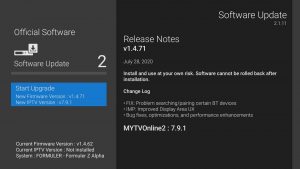
Step 2:
1. Go to the Market and download the Audio Optimizer app and run it once.
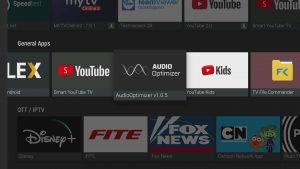
Step 3:
1. Add portal
2. In Portal Nickname you write: ToucanIPTV
3. Portal URL: Issued upon request or when purchasing a subscription. Fill in the URL without /C
4. When you have filled in the link on the PORTAL URL, you fill in the username and password
5. Now you click connect and if you have done everything correctly, the portal will start up
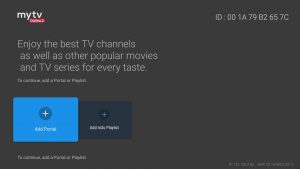
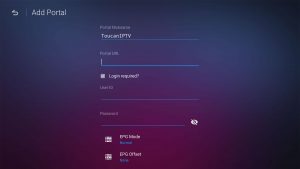
Step 3:
1. When the portal has read everything, press the menu button on the box
2. Here you see the categories Live TV, VOD and TV Series
3. Scroll down to settings and select the default language for audio and subtitles.
4. Now you can click back and watch TV
5. Click OK to bring up the channel list
6. If you click OK on a channel it will appear in a window and if you click OK again you will get full screen
Just like that, you were done!
Formulate Z11 – Mytvonline3
– Start the box and set the language and wireless network if you use wireless
– Ethernet automatically or skip if you run wireless
– Select region and country, set time and date and press done
– Start the update that comes up, wait for it to complete
– Download the Audio Optimizer app from the Market and run it so that the sound works fine afterwards
– Start mytvOnline3 and press “Accept”
– Select “Add portal”
– Portal Nickname – Whatever you want
– Portal URL – Portal URL from your subscription details
– Select “Login required” and fill in the Username and Password from your subscription
– Guide time compensation – None and skip ID and Advanced.
– Press “Connect” and then “Next” and “Start SetupWizard”
– Choose if you want to remove countries/categories from your channel list and then “Next Step”
– Repeat with VOD and Series
– All done, press “Watch Channels” to watch TV
These instructions apply to all boxes with mytvonline2.
Step 1:
When you get the box home, start by plugging in all the supplied cables and use an internet cable if you have poor Wi-Fi.
Now you start the box and select your settings such as language, region, time etc.
After it is ready, your formular should be updated.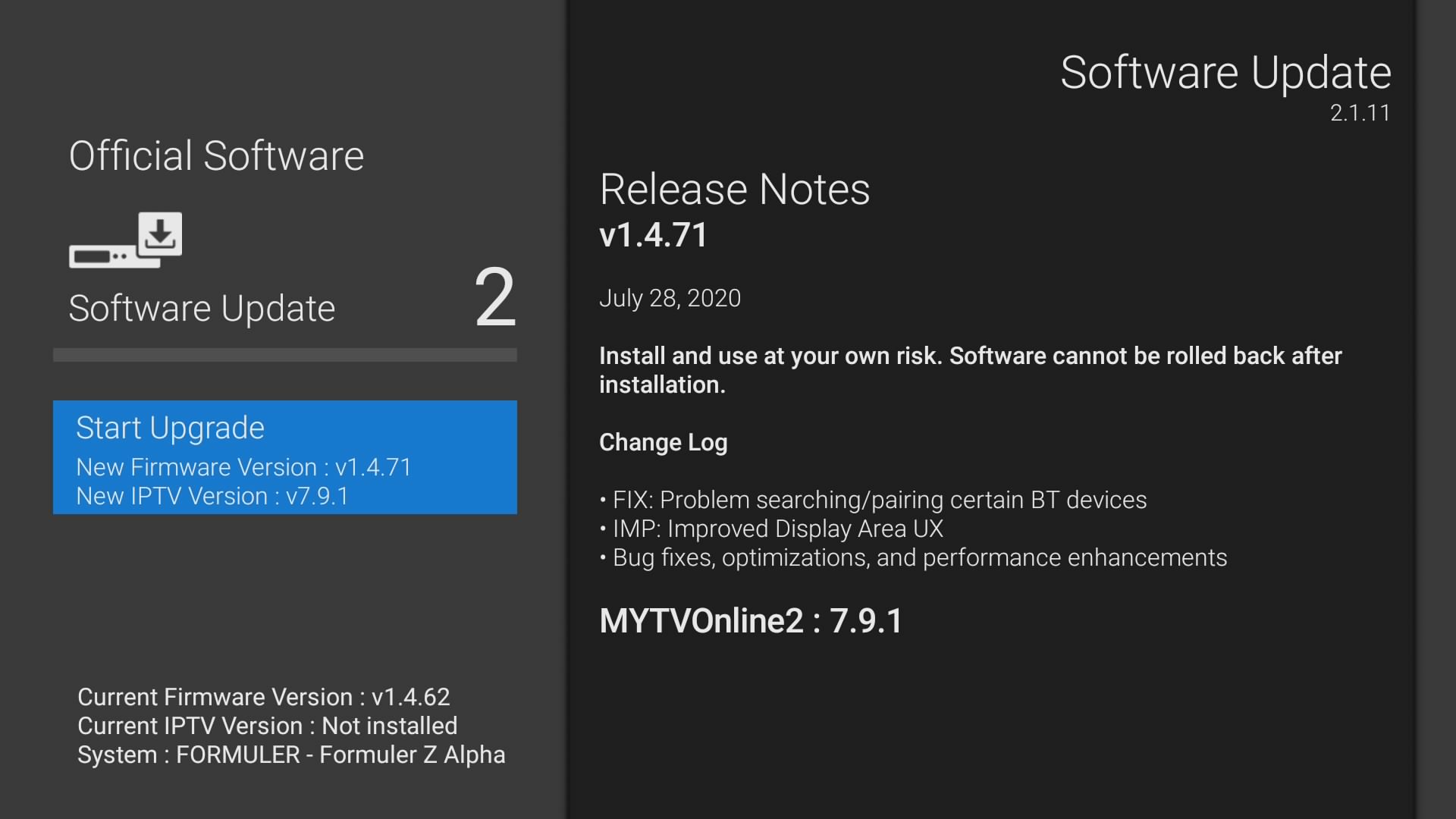
Step 2:
1. Go to the Market and download the Audio Optimizer app and run it once.
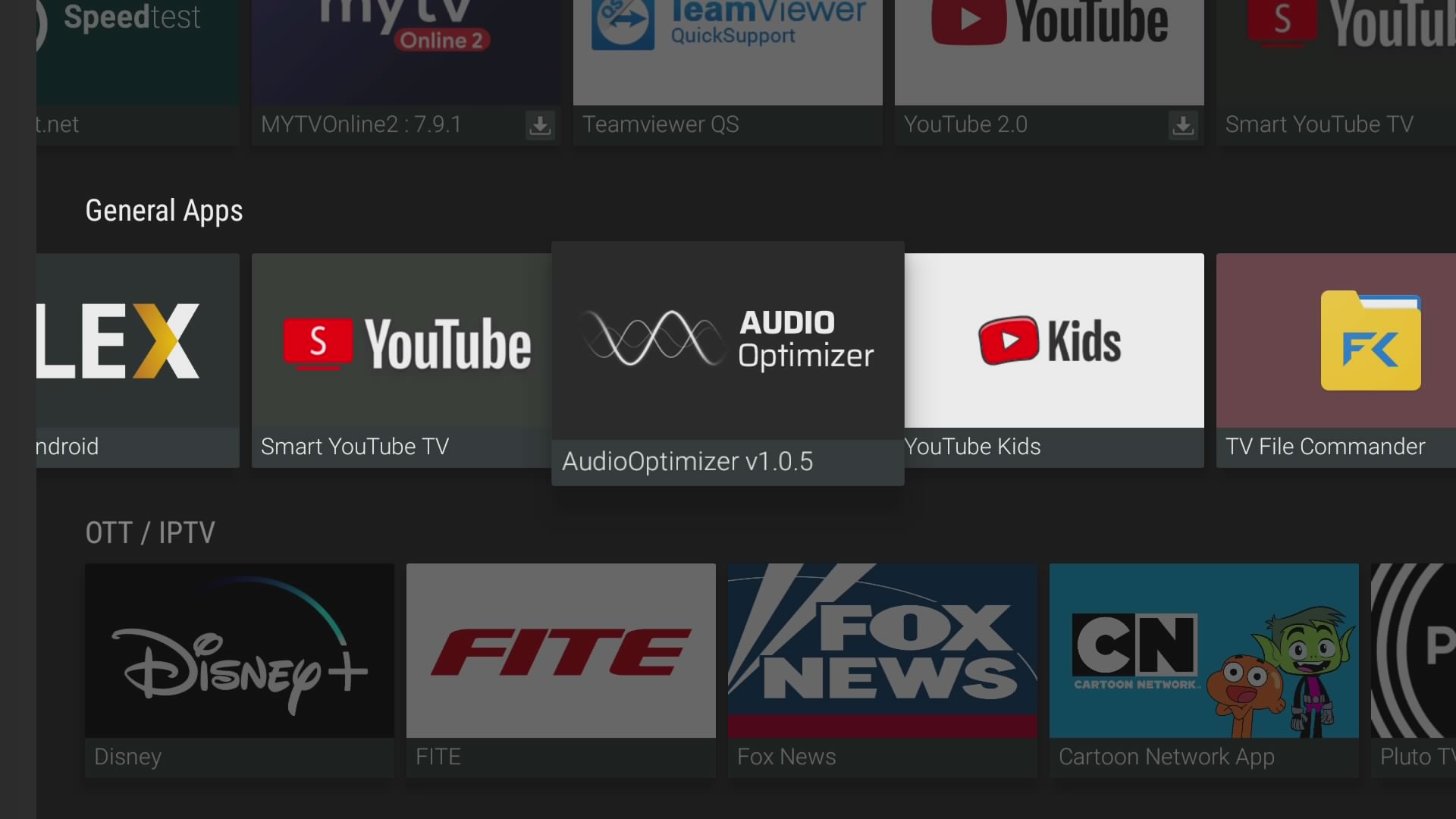
Step 3:
1. Add portal
2. In Portal Nickname you write: ToucanIPTV
3. Portal URL: Issued upon request or when purchasing a subscription. Fill in the URL without /C
4. When you have filled in the link on the PORTAL URL, you fill in the username and password
5. Now you click connect and if you have done everything correctly, the portal will start up
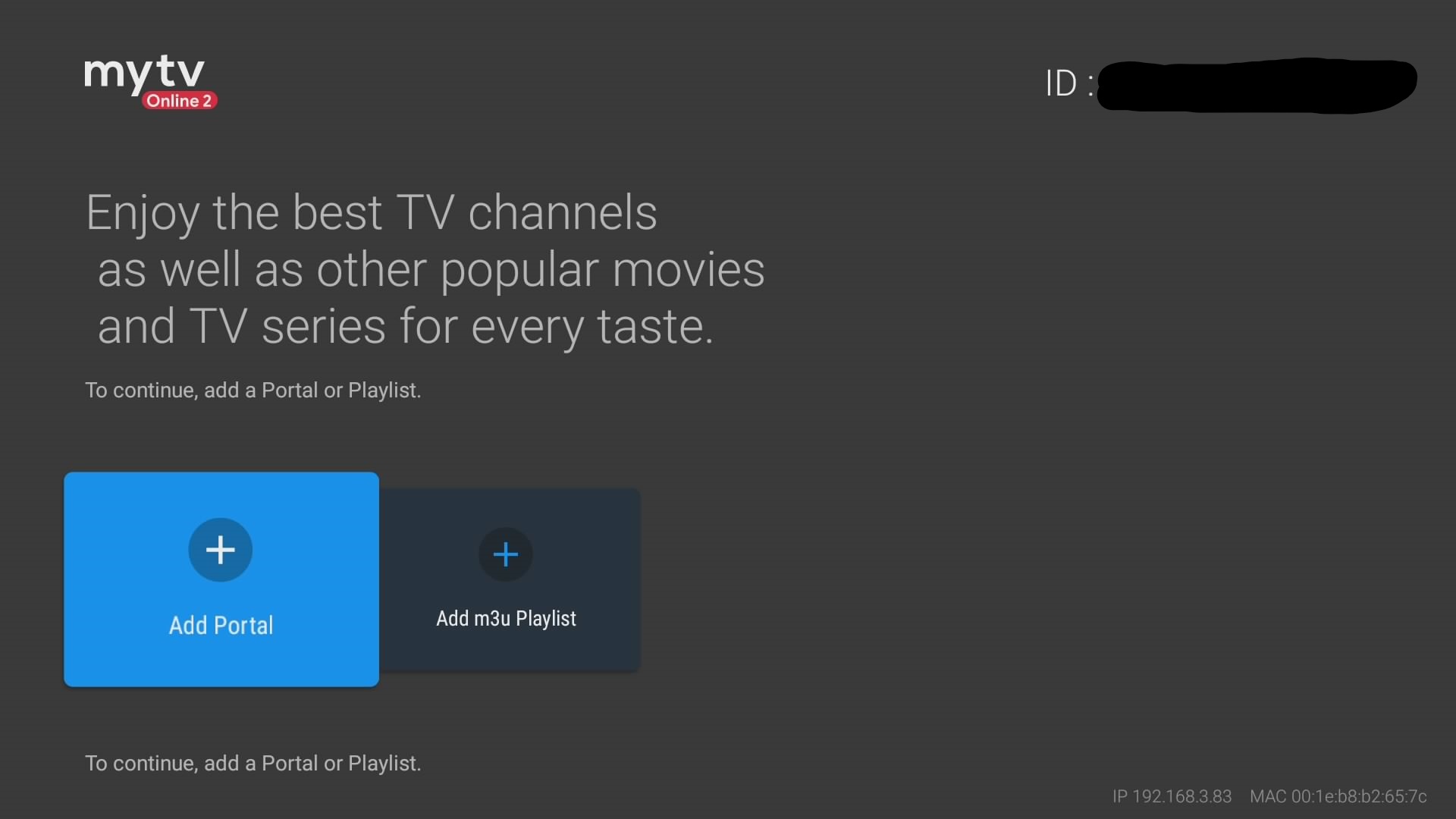
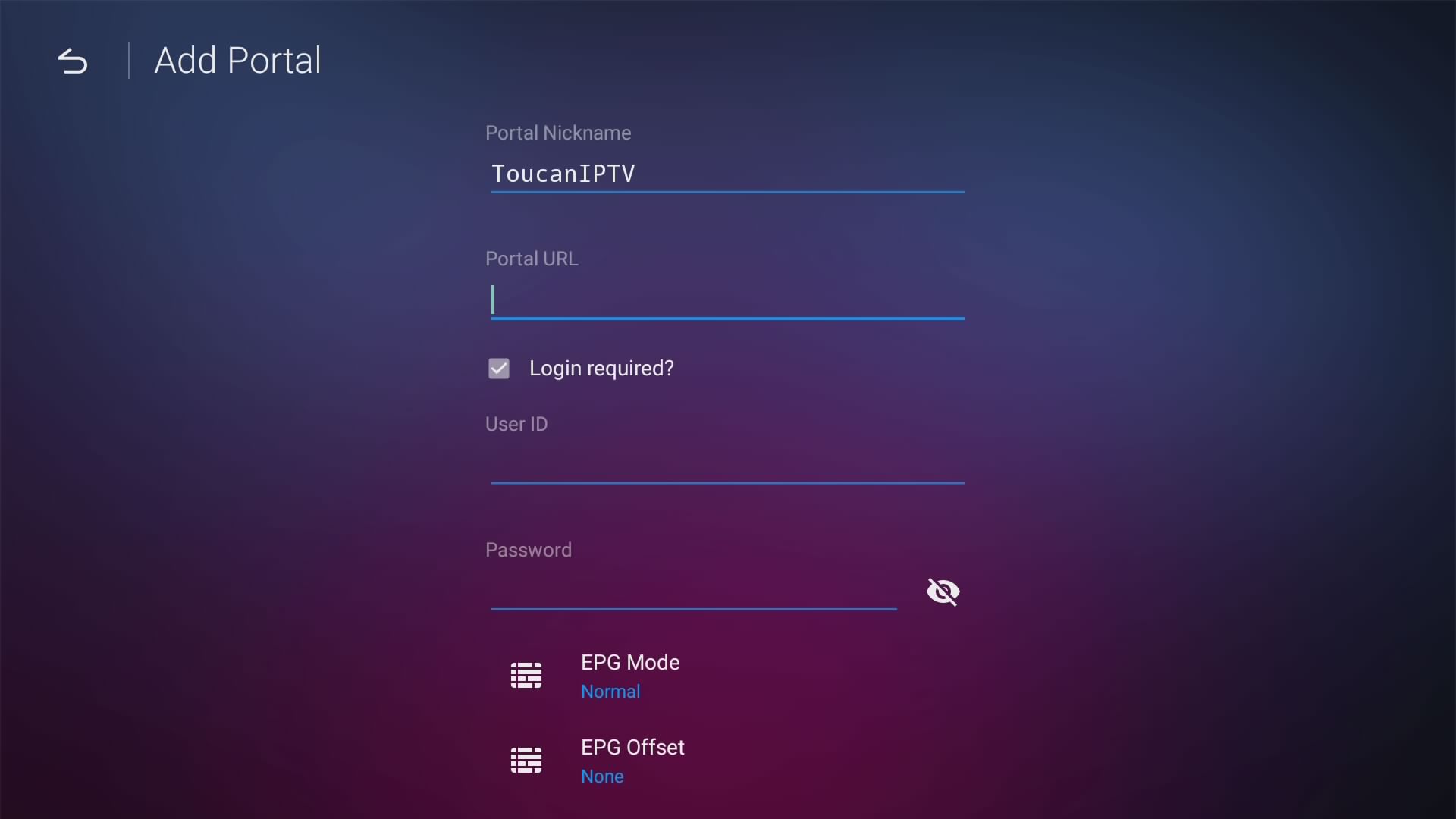
Step 4:
1. When the portal has read everything, press the menu button on the box
2. Here you see the categories Live TV, VOD and TV Series
3. Scroll down to settings and select the default language for audio and subtitles.
4. Now you can click back and watch TV
5. Click OK to bring up the channel list
6. If you click OK on a channel it will appear in a window and if you click OK again you will get full screen
Just like that, you were done!
Here you can see some useful videos from Formular,
https://www.youtube.com/c/FORMULER_official/videos
This instruction applies to Formuler Z Prime, Formuler Z7+ and Formuler Z+.
Step 1:
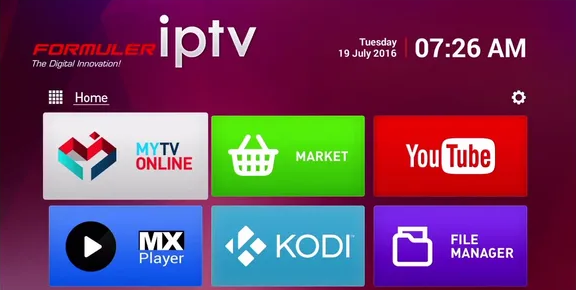
When you get the box home, start by plugging in all the included cables and use an internet cable if you have poor Wi-Fi.
Now you start up the box and let it install everything.
But you’re not quite done yet!
Now go up to the gear in the upper right corner.
Then go to update and install the latest firmware etc
Step 2:
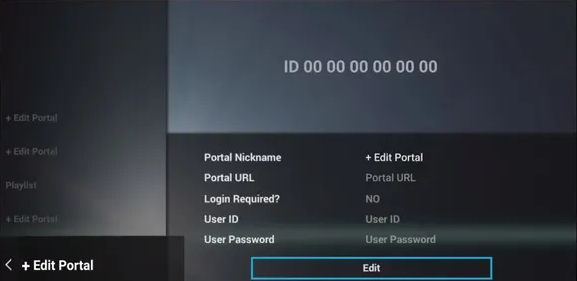
Select EDIT PORTAL.
1. IMPORTANT TO SEND THE CORRECT ID NUMBER *Mac address* which you can find inside the edit portal. SEE IMAGE TO THE RIGHT
2. In Portal Nickname, write: ToucanIPTV
3. Portal URL: Issued upon request or when purchasing a subscription
4. When you have filled in the link on the PORTAL URL, press the BACK button on your remote control
5. You must do not tick Login Required
6. If you have done everything correctly now, the portal will start up
7. If it does not start, you should check if you sent the correct ID number and signed off the portal right that we sent you!
Step 3:
1. When the portal has read everything, press the menu button on the box
2. Now go to settings
3. Go down and change Buffer Time to 3 Sec.
4. Scroll down until you find Epg Mode change it to Normal
5. If the Channel List Style is not set to Classic then we think you should change it to that, Then the layout will be much better and it is simpler and smoother
6. Now that you changed all this so go out and start a channel
7. The box will ask if you want to download audio files and you should do that
8. Once installed the sound will disappear on some channels BUT do a reboot and the sound is back
9. To add text on certain channels, etc., PRESS THE RED BUTTON, then a small pop up will appear on the top left of the TV
Just like that, you were done!
These instructions work on most TViP boxes.
Here’s how you do it:
- Plug everything in and start the box
- Select the language and time zone and complete the update of the box to the latest software
- The box restarts after the update
- Go to Settings and then to Network
- Write down the MAC Address (Please check that it’s the same on the Carton of your box)
- Go to TV in the left menu and change all settings so that it looks like this:
Stream Source: Multicast:
UDPXY Server:
MPEG-TS Buffering, msec: 5000
DVR Storage: No storage
Timeshift storage: Internal storage
Auto-timeshifting: Off
Content Source: Web Portal
Below Content Source: Web Portal is a button that says Setup Web portal. Tap it and set the following settings:
Portal URL: Issued upon request or upon purchase of subscription
Portal Manager: Off
Use Web portal: Whole System
API Mode: GSTB
Then press Apply.
ATTENTION! Some newer TVs have difficulty synchronizing the Update frequency (Hertz/FPS) with the box and then you can get a so-called FPS LAGG. You solve this by going to Settings – Display and setting HDMI Auto Framerate to ON.
REMOTE CONTROL SHORTCUTS:
Inside a channel:
Magnifier: Can change language/subtitle (if available in the channel) or activate 3D
MENU: Press Aspect Ratio to change aspect ratio eg 4:3, 16:9 etc.
Gear: Opens TVIP System Settings
Button bottom left: Can also change Aspect ratio in a channel